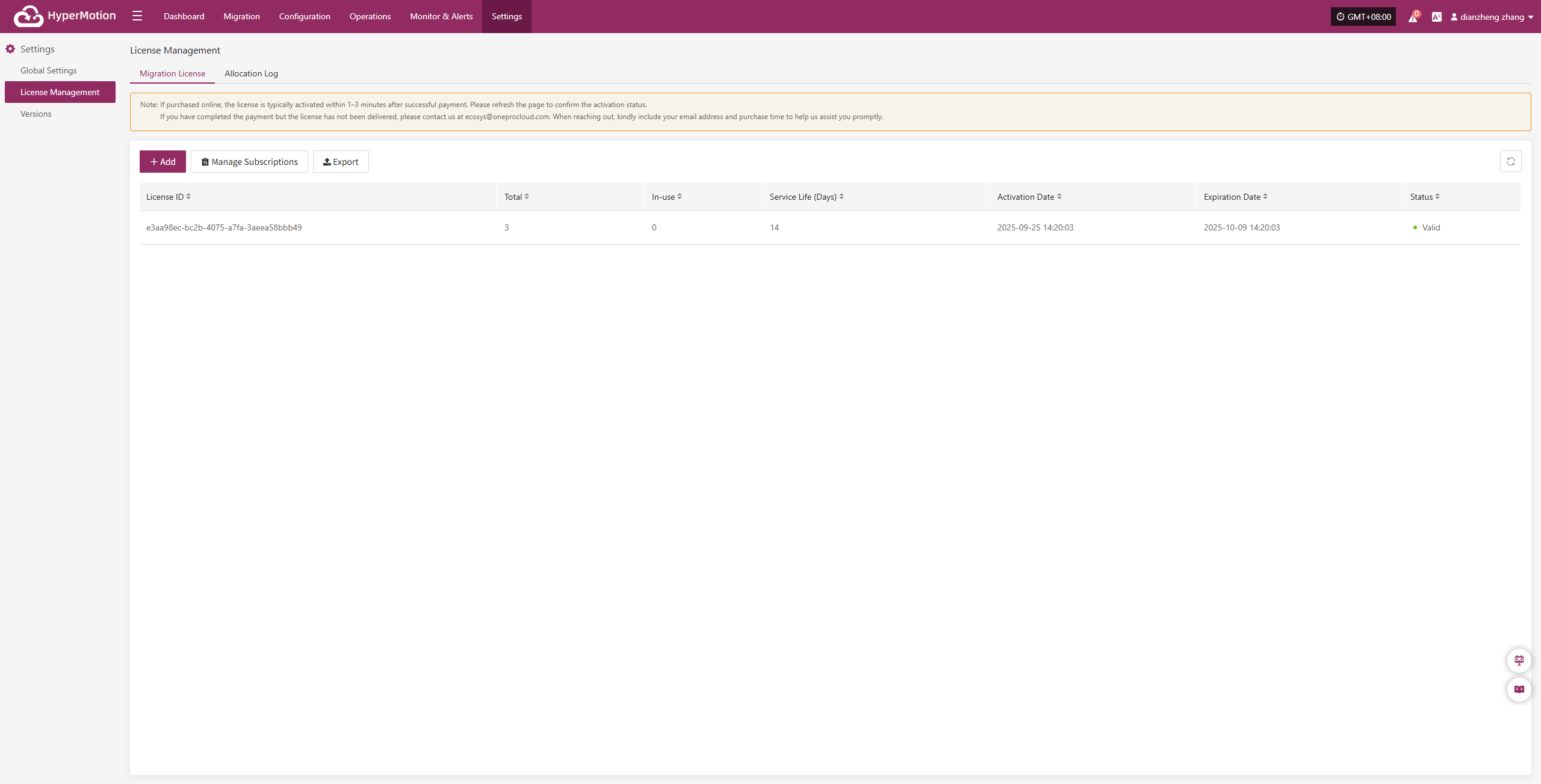Online Payment
December 30, 2025About 1 min
Online Payment
Migration Authorization Steps
- After logging in to the console, click "Settings" > "License Management" > "Migration License" in the top navigation bar to enter the license management page.
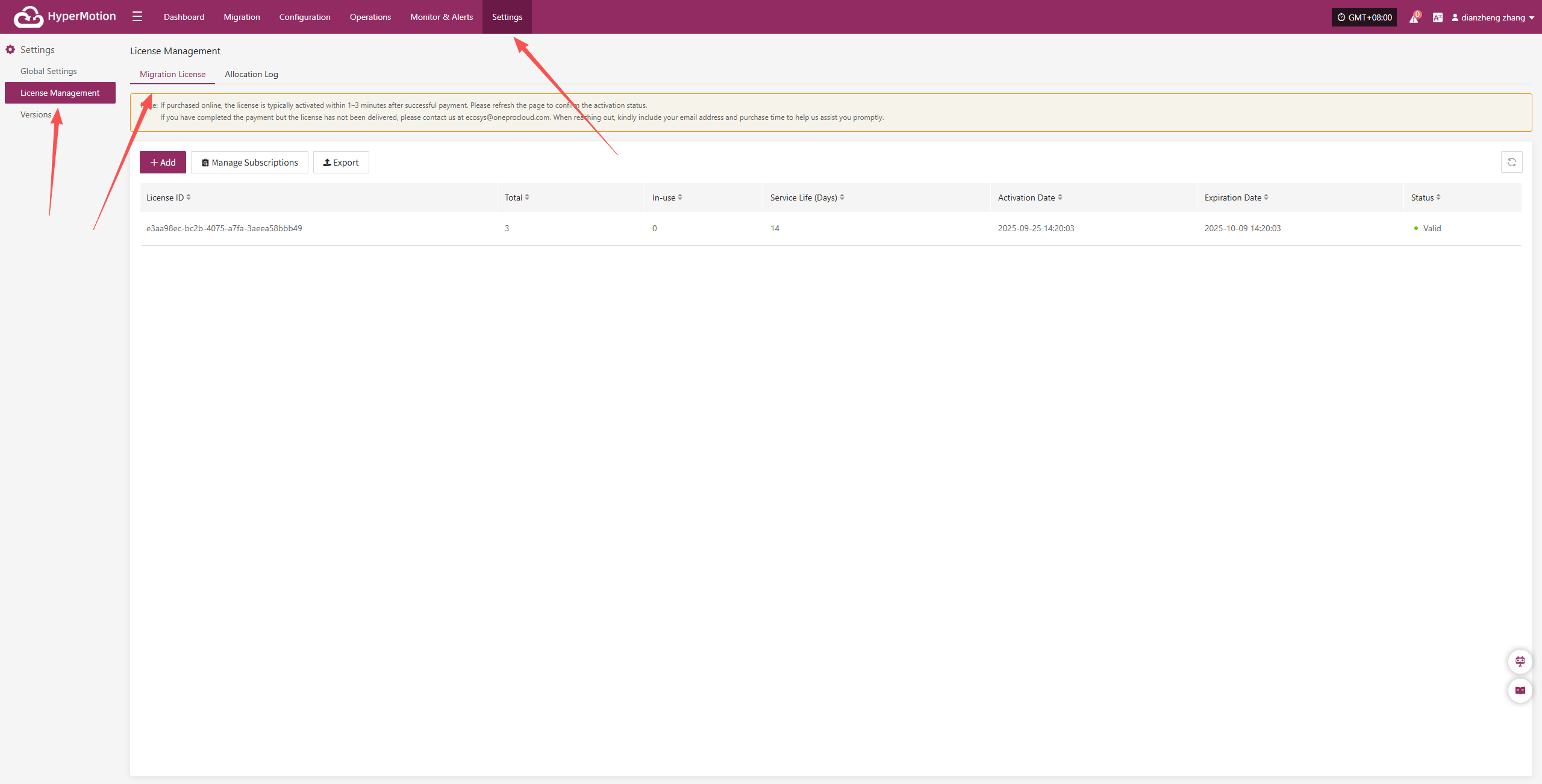
- Click the "Add" button in the upper right corner of the page to enter the license information entry page.
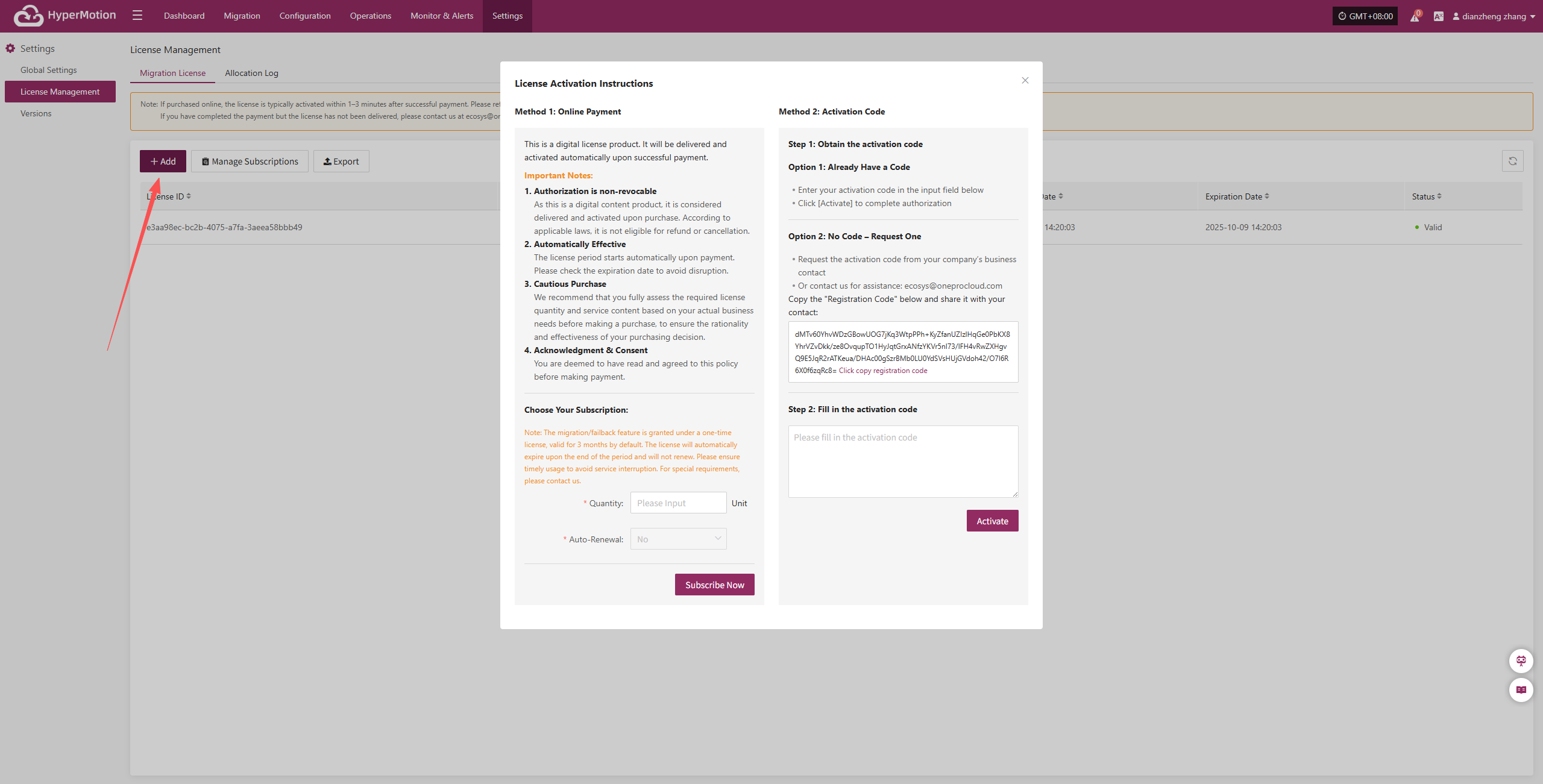
- Select the license quantity according to your actual needs. In migration scenarios, Auto-Renewal cannot be selected manually. After confirming the information, click “Subscribe Now”.
Important Notes:
- Authorization is non-revocable As this is a digital content product, it is considered delivered and activated upon purchase. According to applicable laws, it is not eligible for refund or cancellation.
- Automatically Effective The license period starts automatically upon payment. Please check the expiration date to avoid disruption.
- Cautious Purchase We recommend that you fully assess the required license quantity and service content based on your actual business needs before making a purchase, to ensure the rationality and effectiveness of your purchasing decision.
- Acknowledgment & Consent You are deemed to have read and agreed to this policy before making payment.
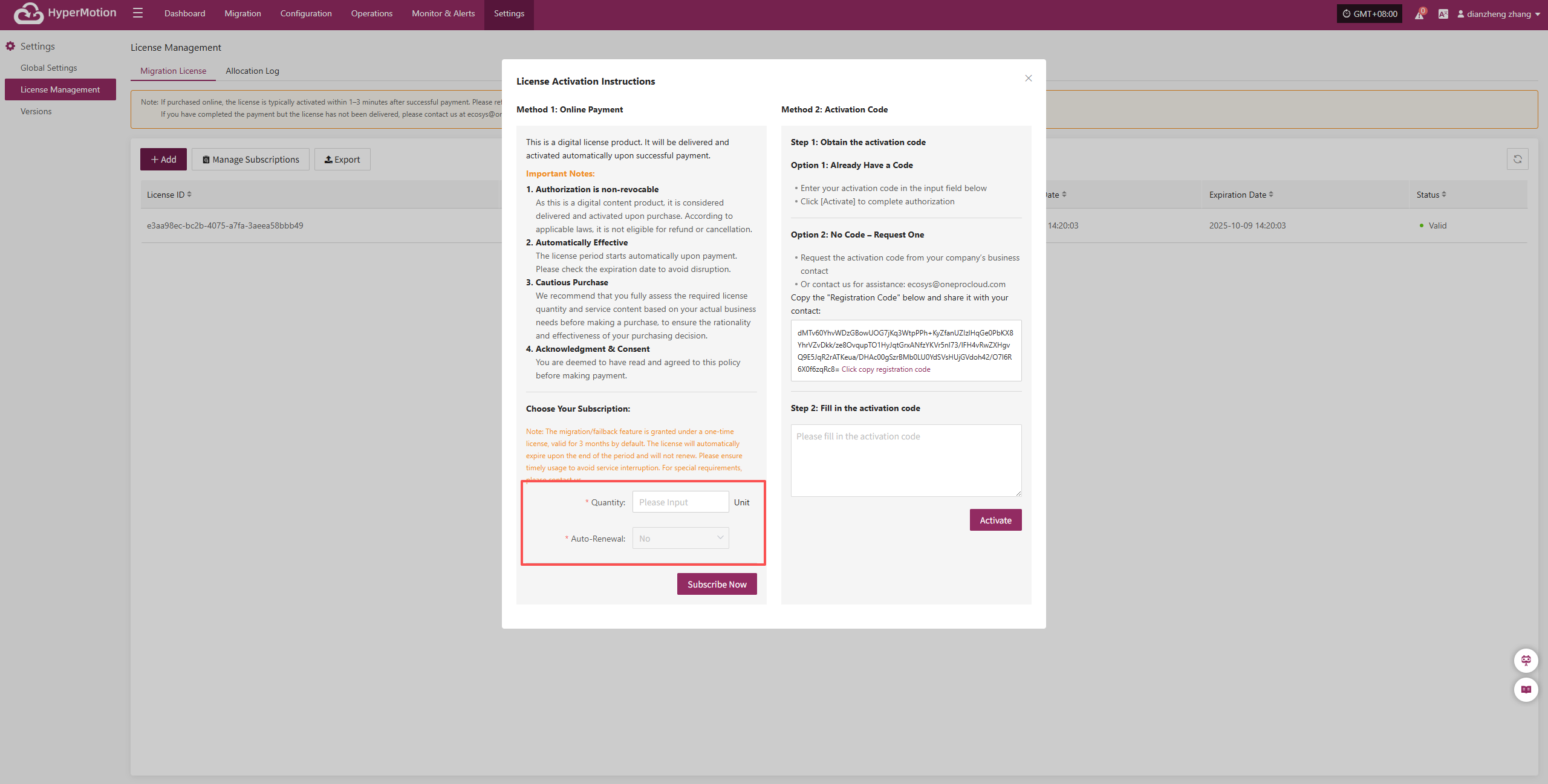
- After clicking "Subscribe Now" to submit the subscription request, the system will pop up a confirmation prompt to confirm whether to jump to the third-party payment platform. After clicking "Continue", the system will open the payment page in a new window. Once payment is completed, the subscription is considered successful.
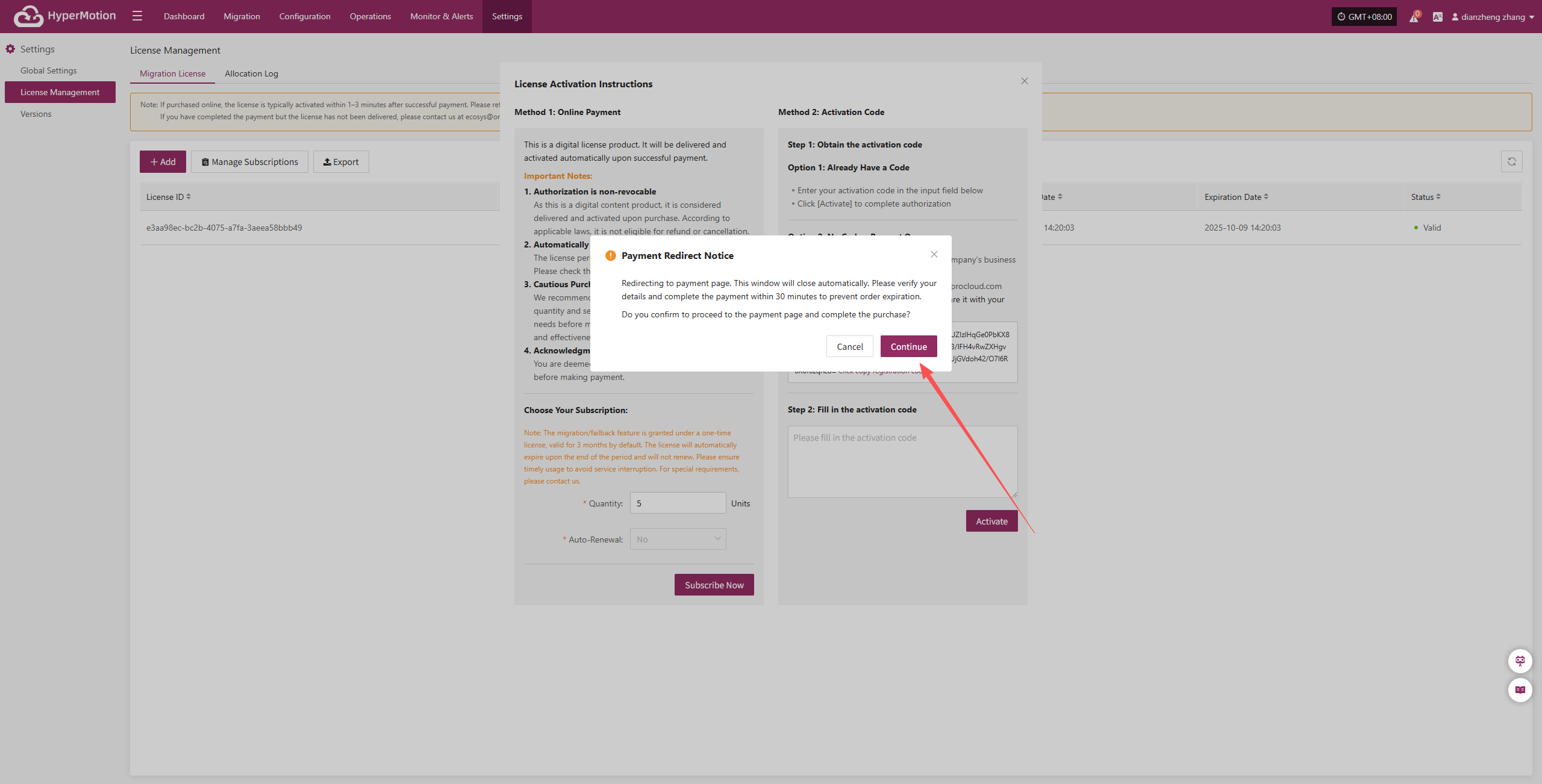
- On the redirected payment page, enter valid payment authentication information and click "Subscribe" to confirm the payment. The system will process the payment request, and once completed, the selected subscription license will take effect immediately.
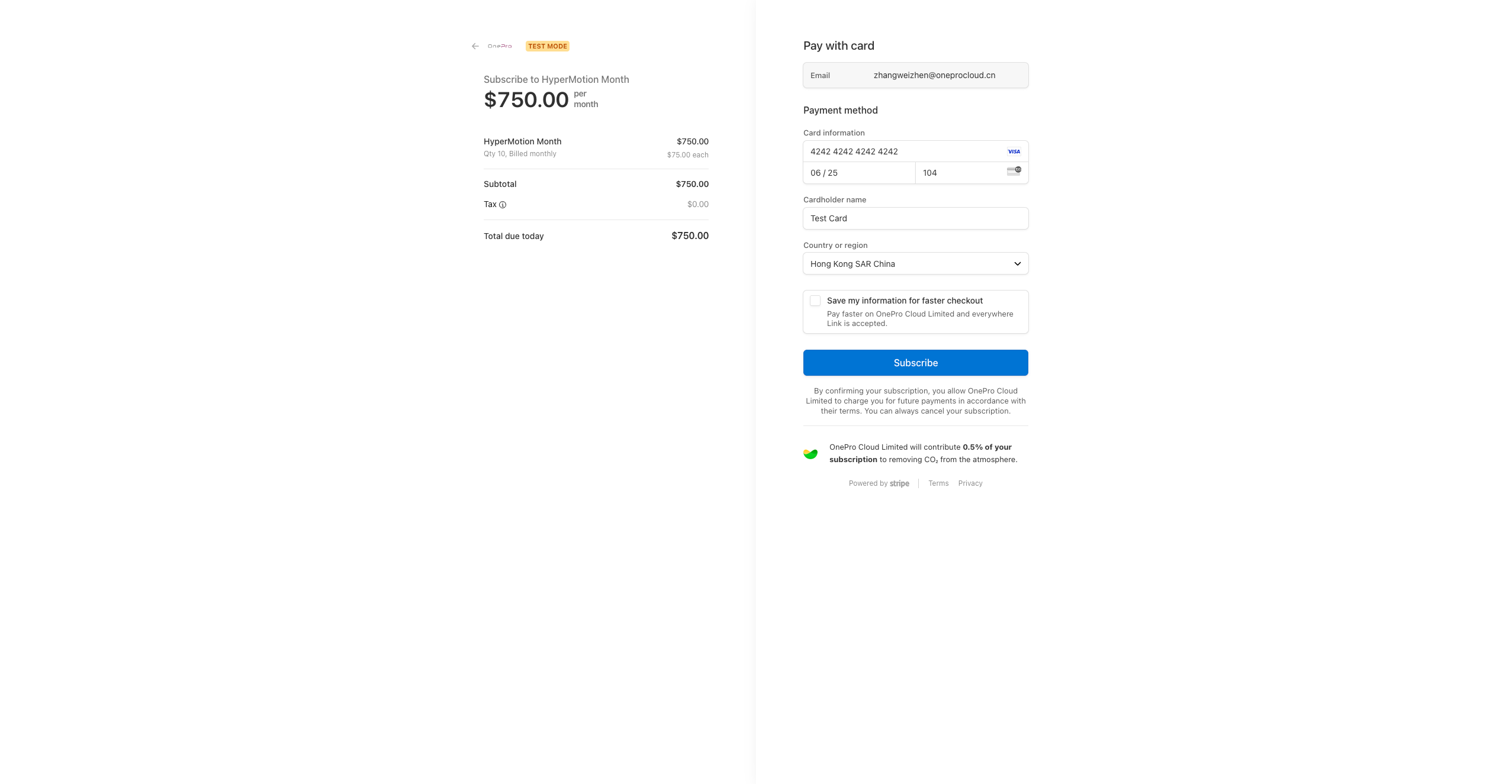
- After the license subscription is completed, the system will automatically redirect to the console homepage. You can then access and use the subscribed features and services normally.