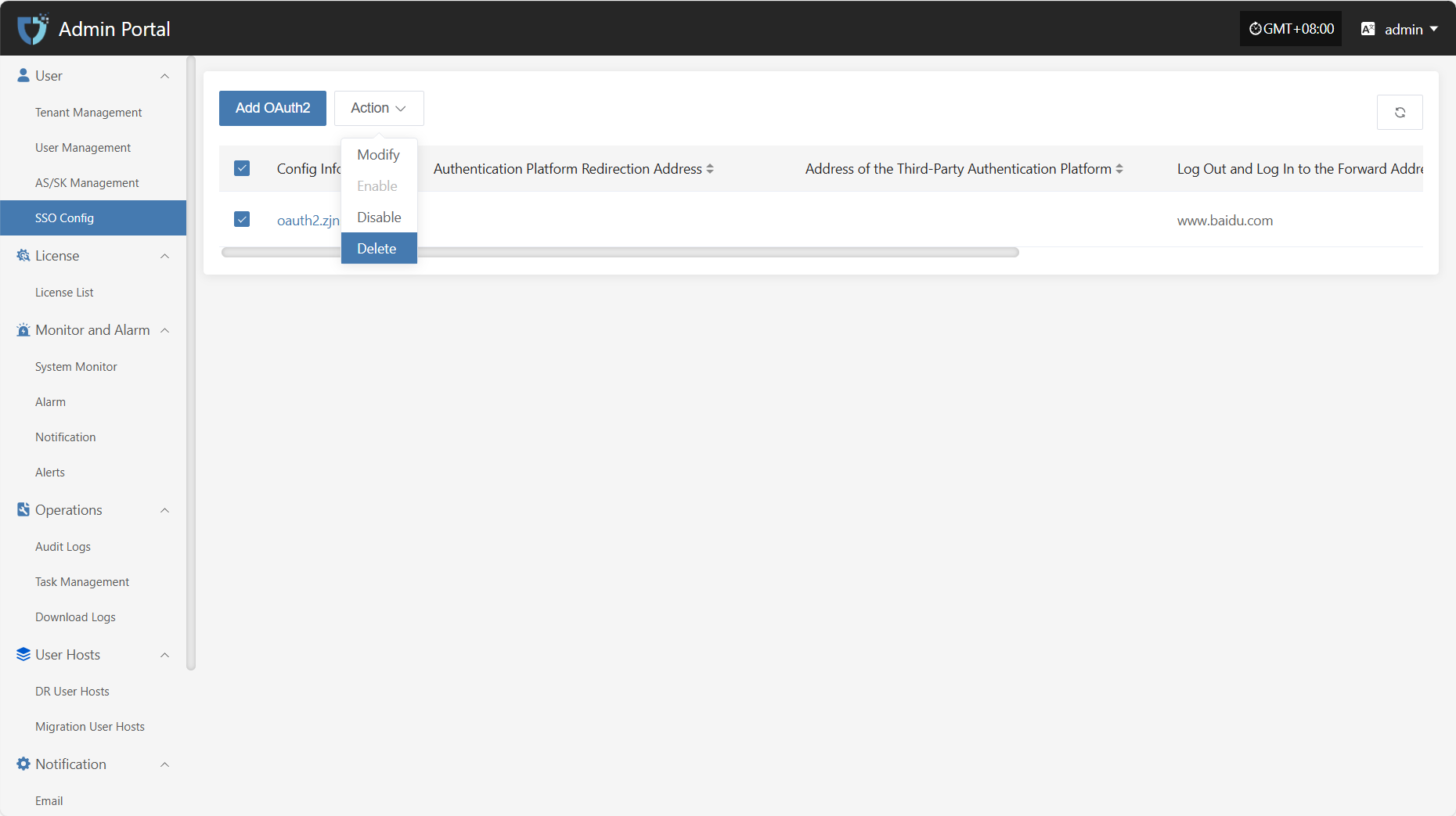SSO Config
SSO Config
The "SSO Config" module is used to connect to third-party identity authentication systems, enabling unified authentication and automatic login for users across multiple systems, improving system integration efficiency and user experience.
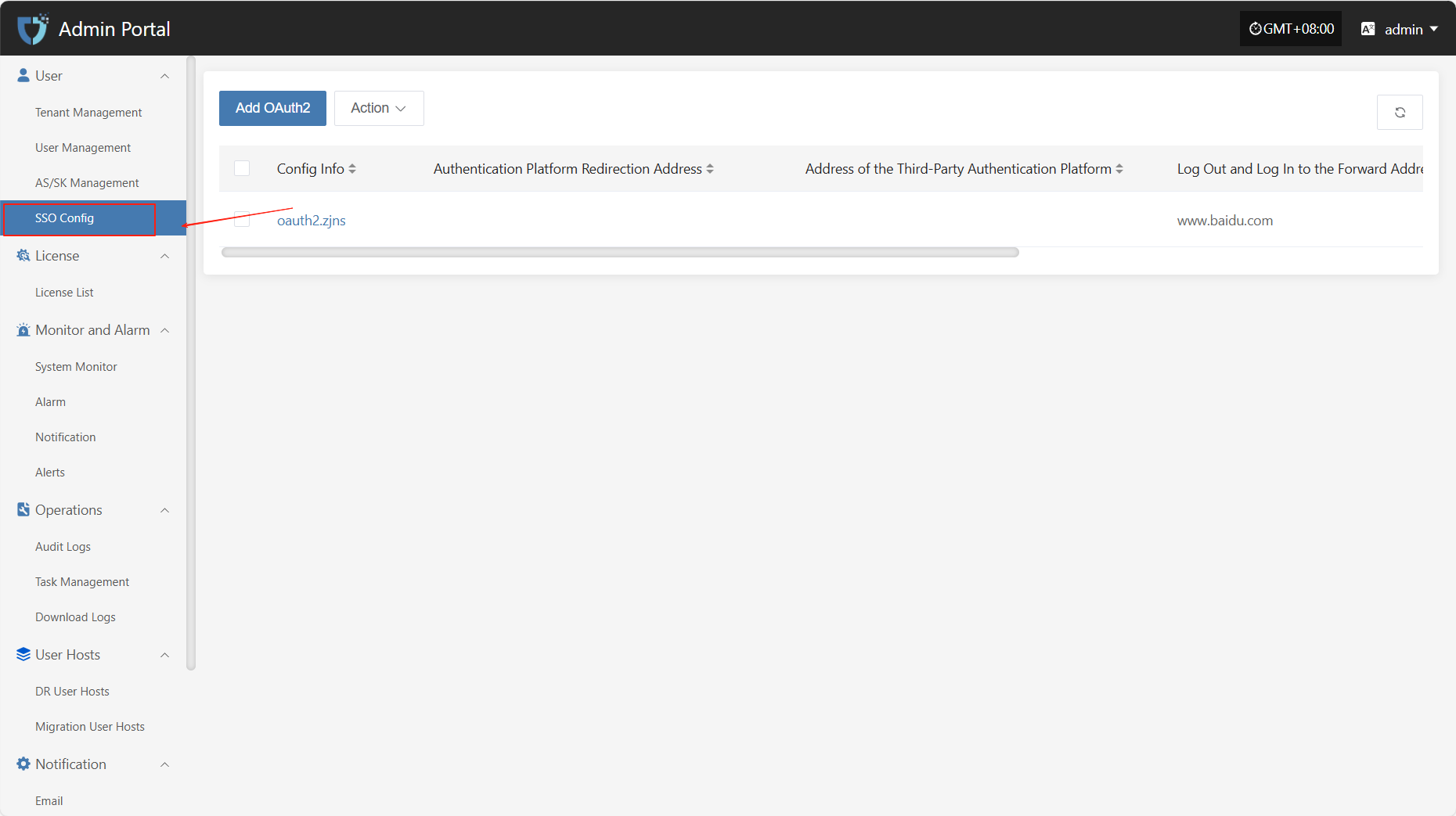
Add OAuth2
Click the "Add OAuth2" button in the upper left corner to start adding SSO.
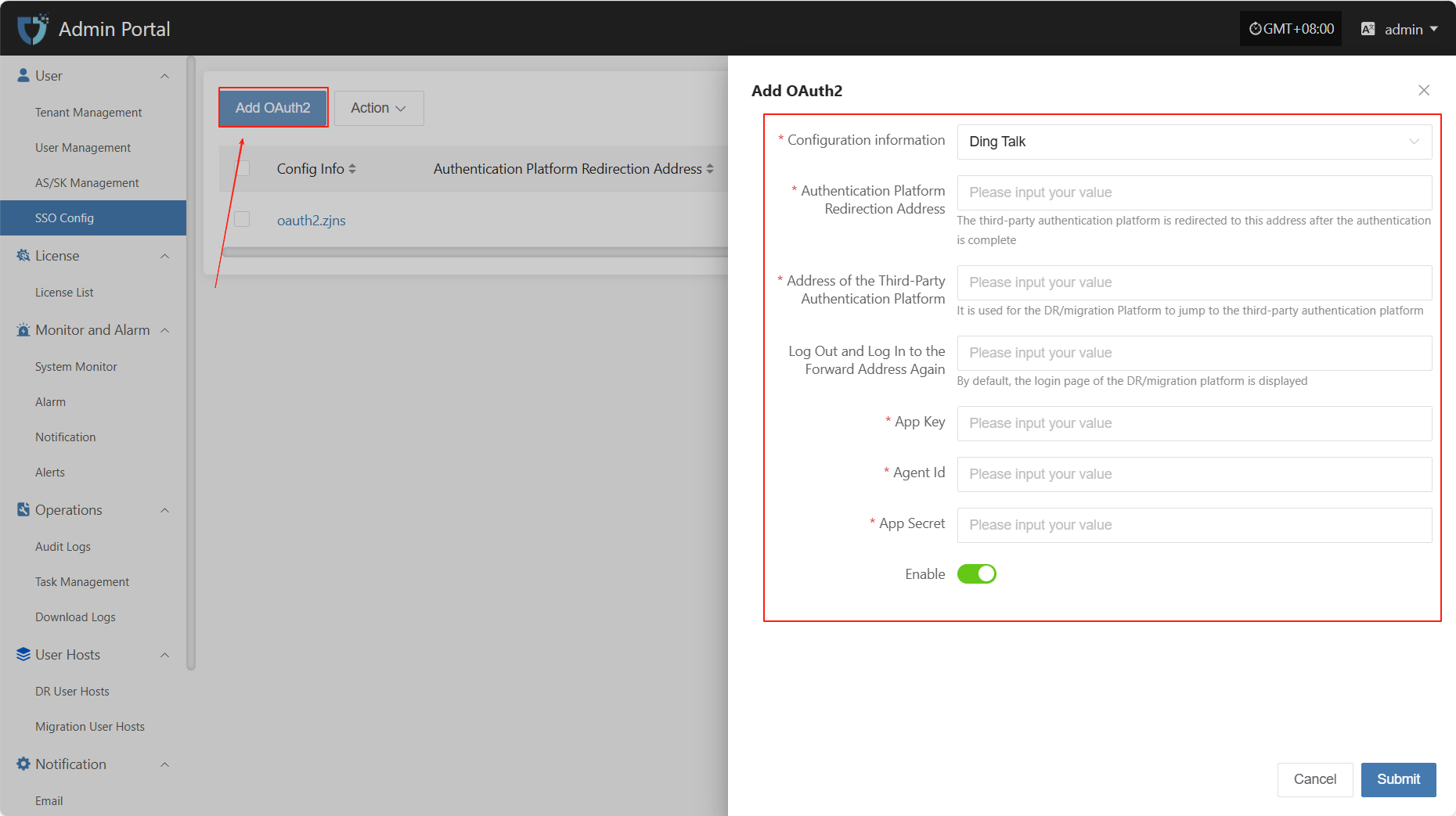
- Authentication Information Description
| Setting | Example Value | Description |
|---|---|---|
| Configuration information | DingTalk | Currently supports DingTalk, Zhejiang Rural Credit, and BinaryOwl |
| Authentication Platform Redirection Address | https://example.com/callback | The address to which the third-party authentication platform redirects after authentication. Must be a valid callback address registered with the platform. |
| Address of the Third-Party Authentication Platform | https://login.dingtalk.com/oauth | The entry address for OAuth2.0 authentication with DingTalk. |
| Log Out and Log In to the Forward Address Again | https://example.com/login | The default login redirect address when users revisit the system after logging out. Usually the DR/Migration platform login page. |
| App Key | Please fill in | The App Key applied for on the DingTalk open platform, used to identify the third-party application. |
| Agent ID | Please fill in | The Agent ID corresponding to the DingTalk application, used to specify the micro application to connect. |
| App Secret | Please fill in | The secret paired with the App Key, used for signing and identity verification. Please keep it safe and avoid leakage. |
| Enable Status | Enable / Disable | Controls whether the current SSO configuration is effective. |
Note: When selecting Zhejiang Rural Credit or BinaryOwl, you only need to fill in the API Base URL and the login redirect address after logging out.
Action
Modify
After selecting the configuration to operate in the list, click "Modify" to edit part of the authentication information.
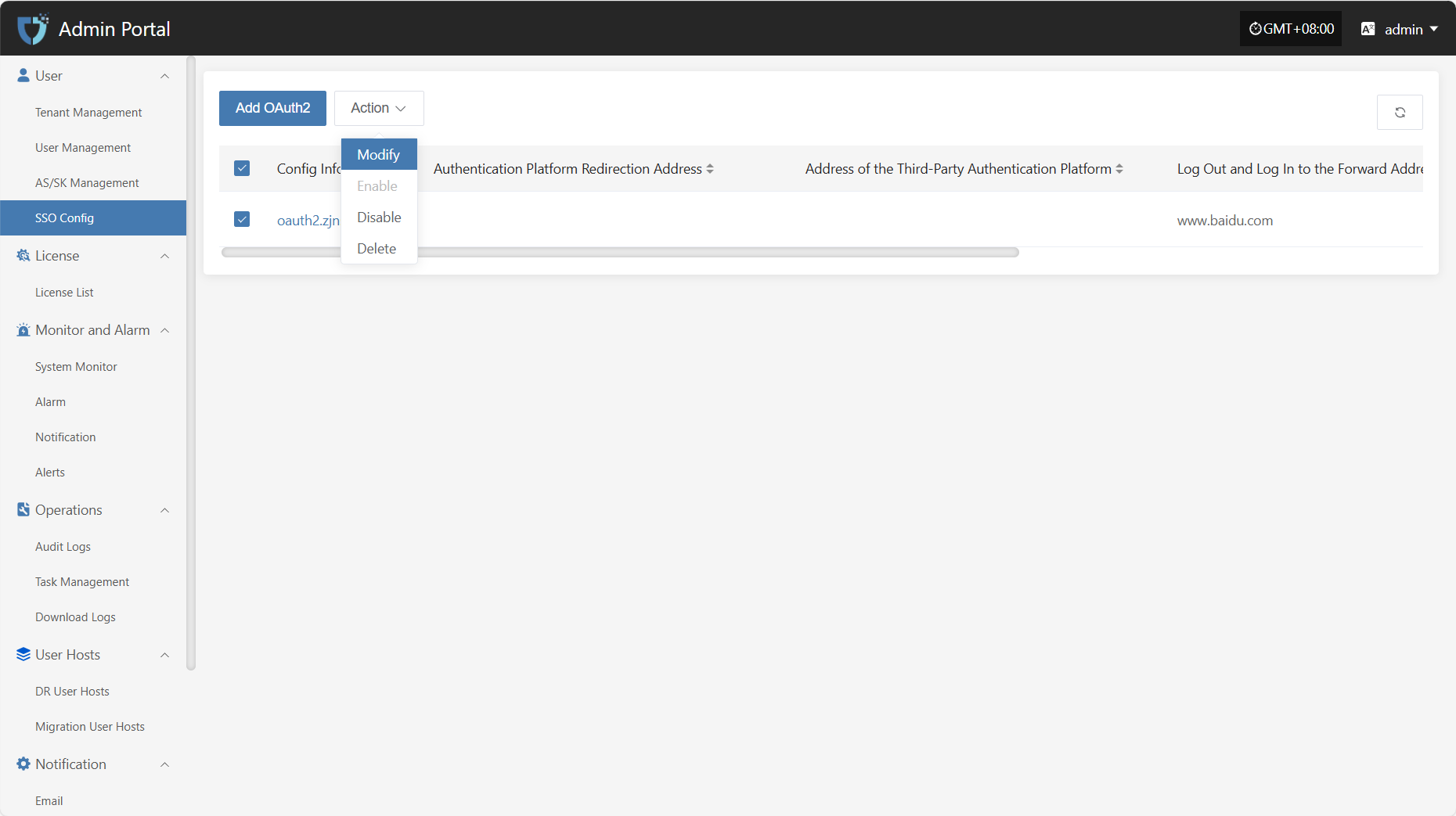
Enable
Click the "Enable" button to activate a disabled SSO configuration.
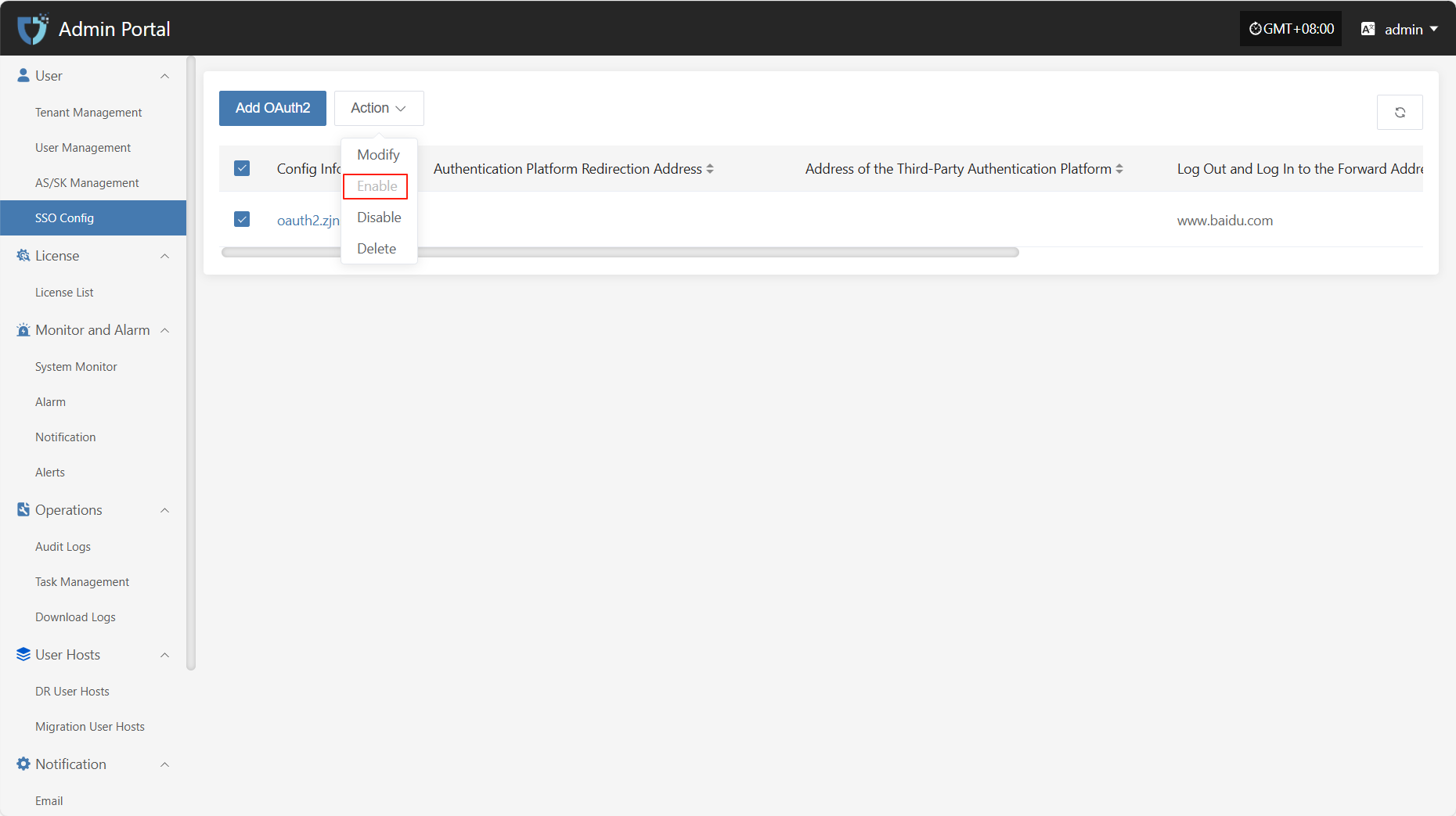
Disable
Click the "Disable" button to disable an enabled SSO configuration.
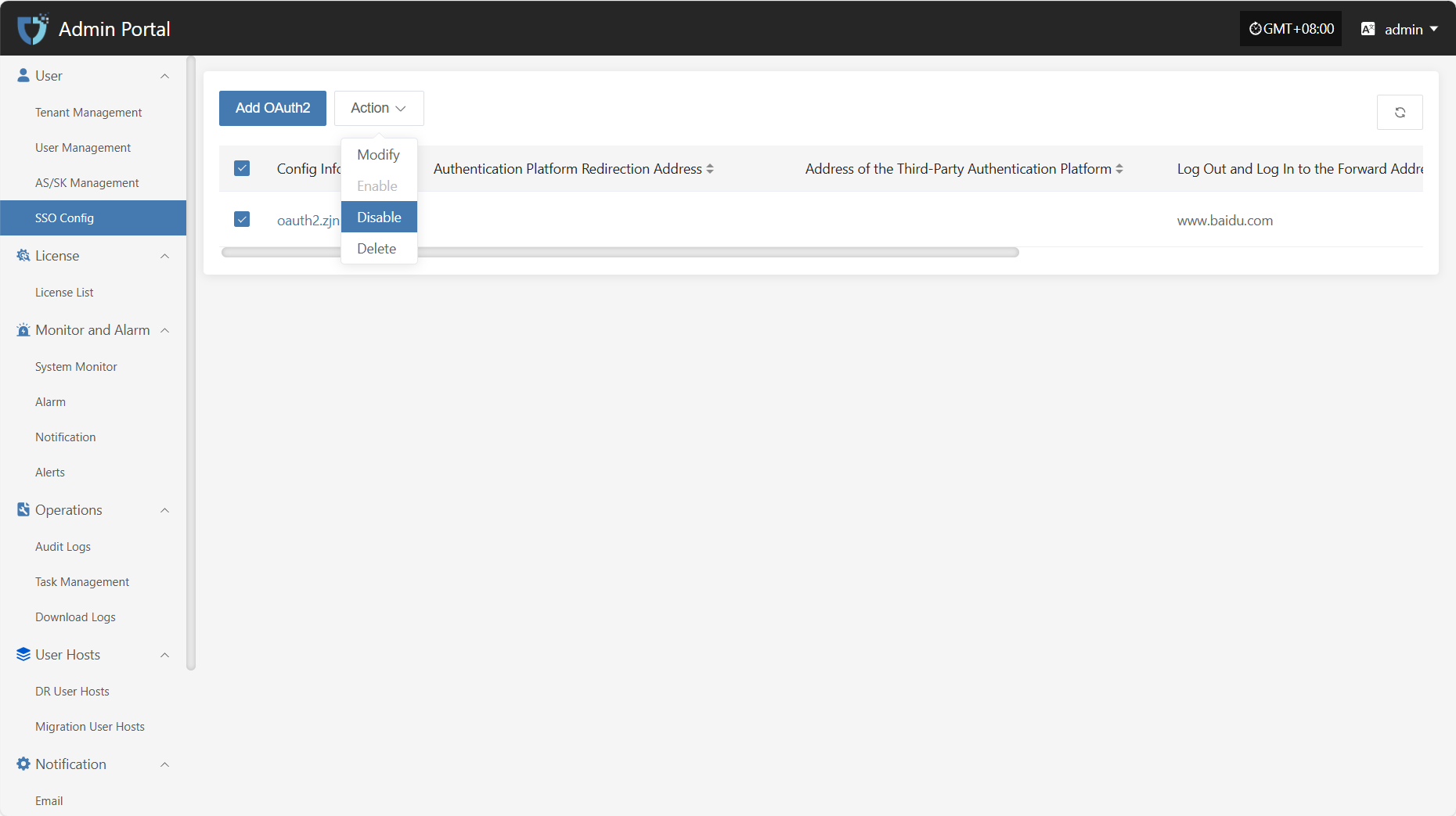
Delete
Click the "Delete" button to remove the SSO configuration.