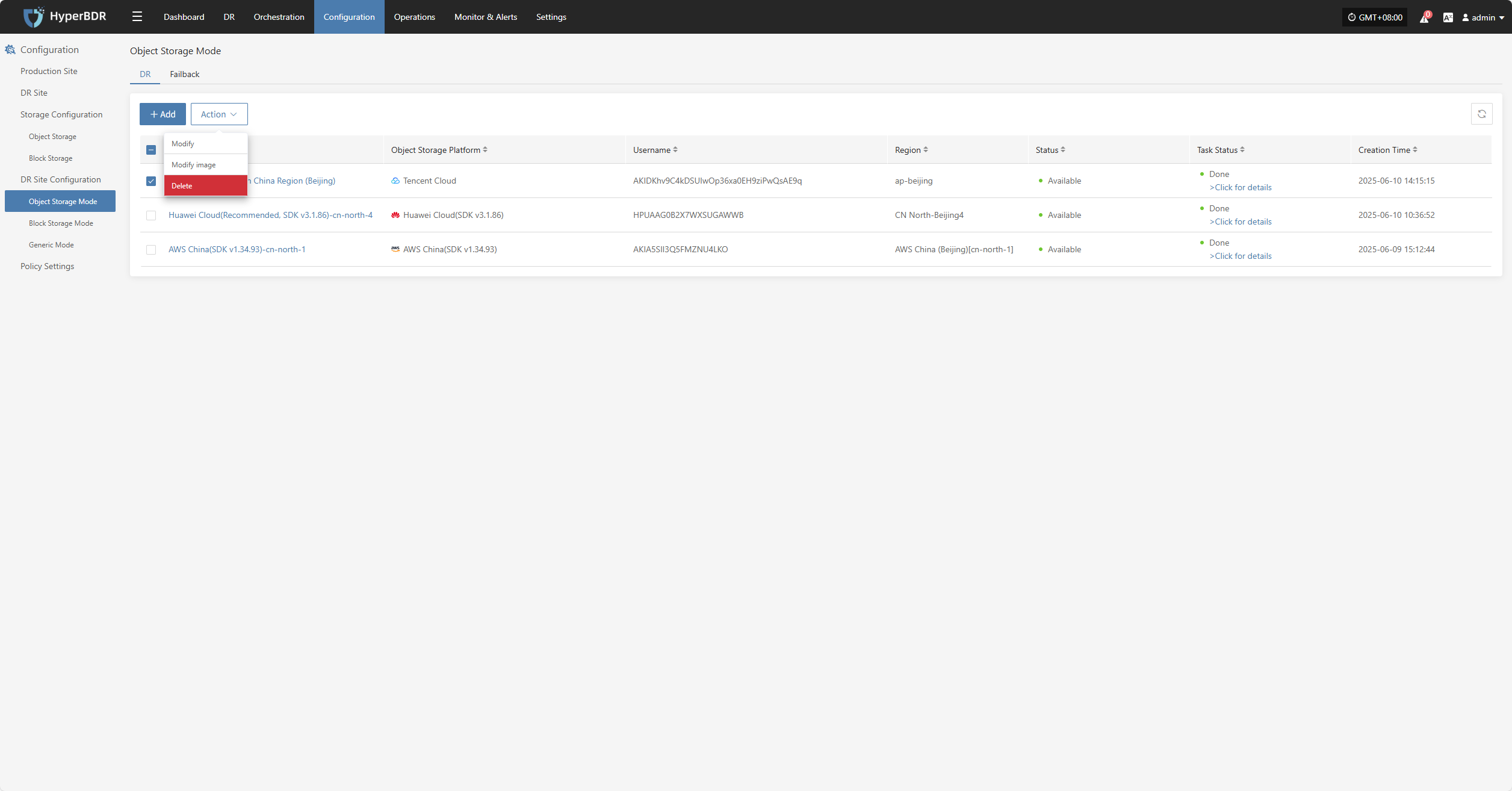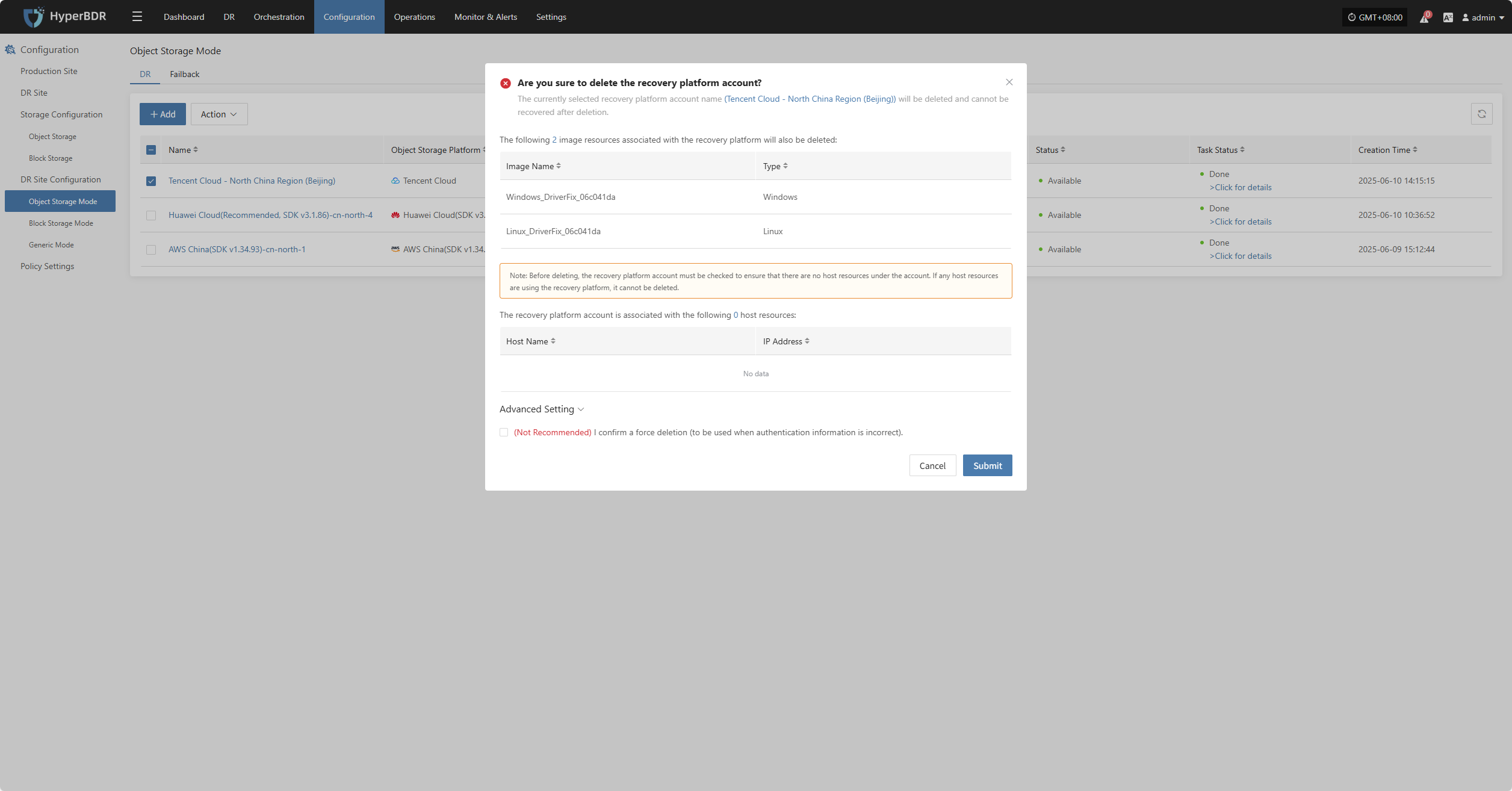Tencent Cloud
Tencent Cloud
Add Object Storage
From the top navigation bar, select "Configuration" → "DR Site Configuration" → "Object Storage" to enter the object storage page. Click the "Add" button to add a new object storage configuration.
Authentication Information
In the recovery platform dropdown, select "Tencent Cloud". Fill in the following authentication information based on your actual situation:
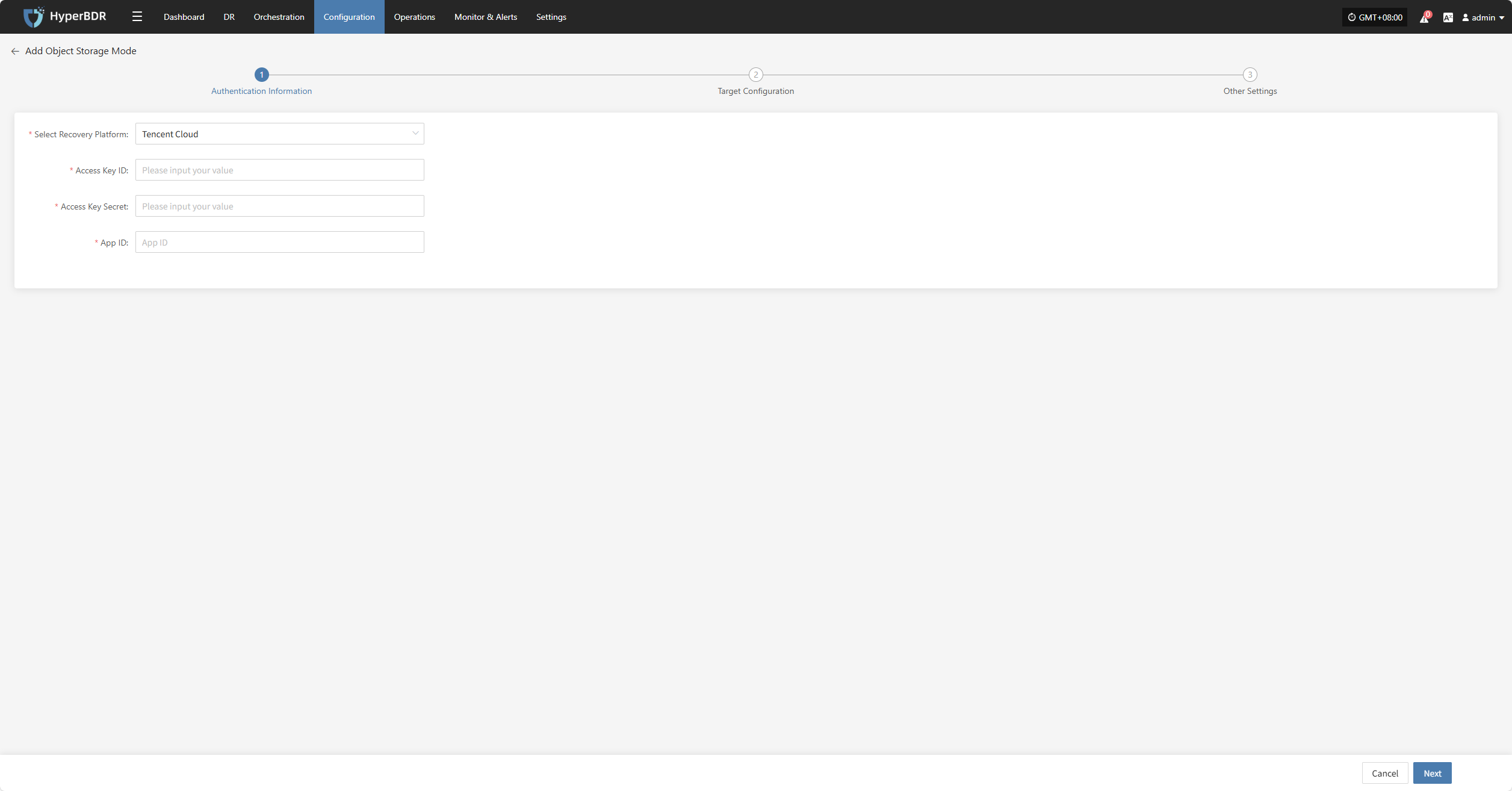
- Authentication Information Description
| Configuration Item | Example Value | Description |
|---|---|---|
| Select Recovery Platform | Tencent Cloud | Select Tencent Cloud from the dropdown list. |
| Access Key ID | HPUAAG0B2••••••••••••••• | This is the key used to access the Tencent Cloud API with full account permissions. Navigate to: Management Console → Personal Info (top-right) → Access Management → API Key Management. |
| Access Key Secret | •••••••••••••••••••••••••••••••• | This is the secret key used to access the Tencent Cloud API with full account permissions. Navigate to: Management Console → Personal Info → Access Management → API Key Management. |
| App ID | 125•••••••• | A required credential for Tencent Cloud API requests. Navigate to: Management Console → Personal Info → Account Information → Basic Information → APP ID. |
After filling in the authentication information, click "Next" to proceed to "Target Configuration".
Target Configuration
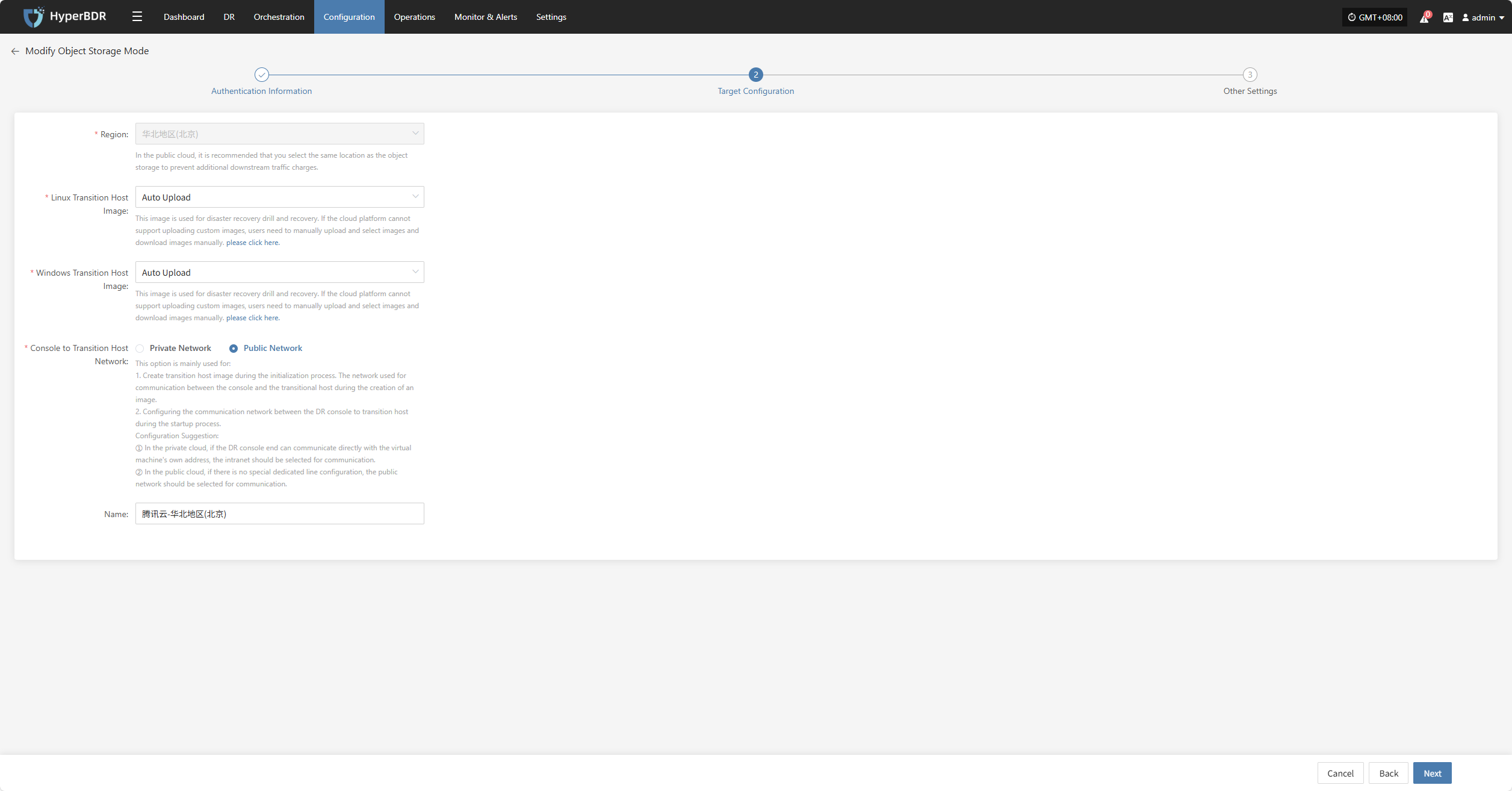
- Target Configuration Description
| Configuration Item | Example Value | Description |
|---|---|---|
| Region | North China - Beijing 4 | In the public cloud, it is recommended to select the same region as the object storage to avoid additional downstream traffic charges. |
| Linux Transition Host Image | Auto Upload | This image is used for disaster recovery drills and recovery operations. If the cloud platform does not support uploading custom images, users must manually upload, select, and download the image. |
| Windows Transition Host Image | Auto Upload | This image is used for disaster recovery drills and recovery operations. If the cloud platform does not support uploading custom images, users must manually upload, select, and download the image. |
| Console to Transition Host Network | Private Network / Public Network | This option is used for the communication between the console and the transition host: 1. During initialization, it is used to create the transition host image. 2. During startup, it configures communication with the transition host. Recommendations: ① In private clouds, if the DR console can directly communicate with the VM's internal IP, select the private network. ② In public clouds, if there is no dedicated line, select the public network. |
| Name | Tencent Cloud - North China Region (Beijing) | If no ID is entered, the system will automatically generate one. |
Other Settings
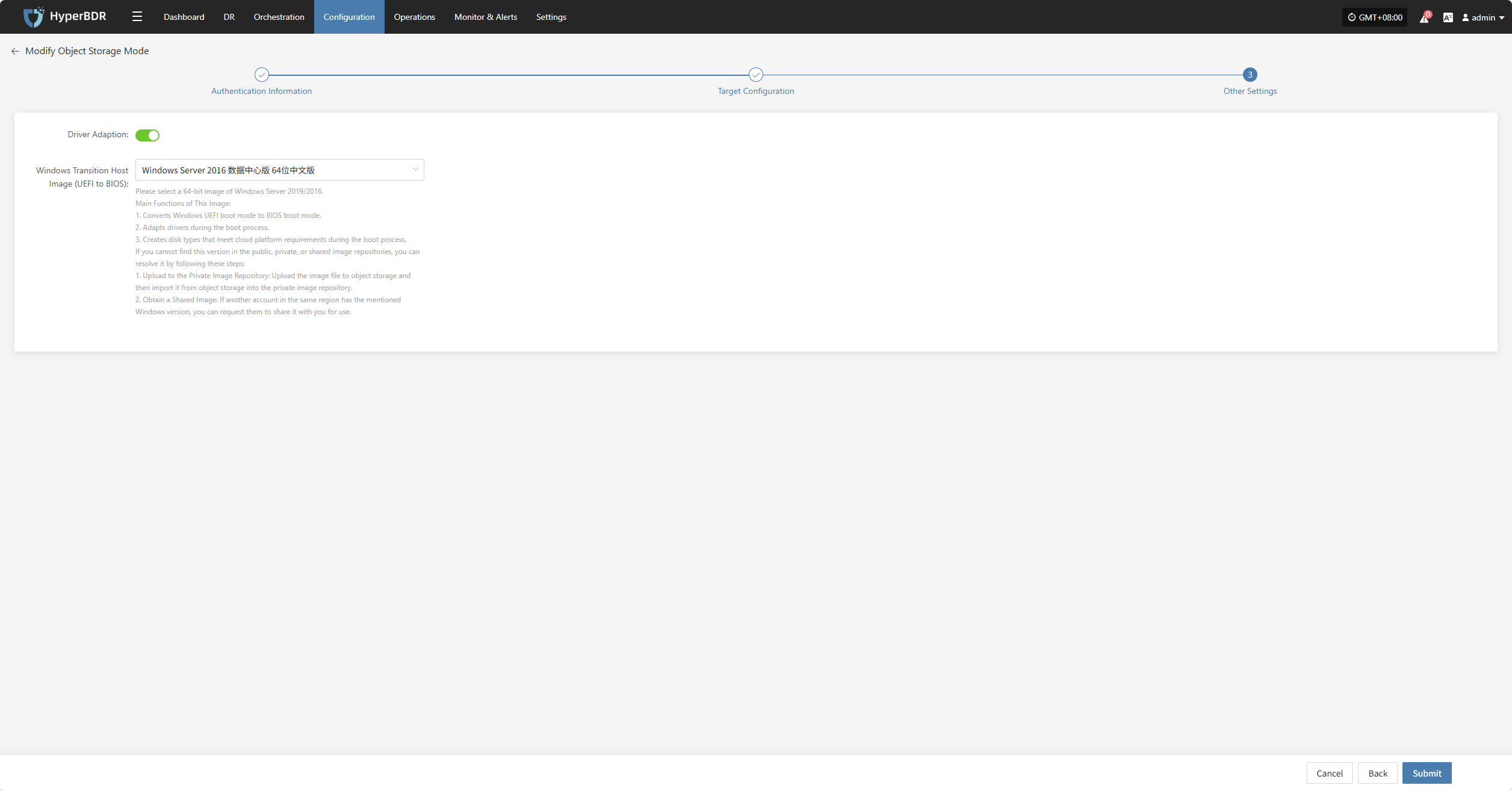
- Other Settings Description
| Item | Example | Description |
|---|---|---|
| Windows Transition Host Image (UEFI to BIOS) | Windows Server-2019-English-Full-Base-2025.05.15 | Please select a 64-bit Windows Server 2019/2016 image. Main Functions: 1. Convert Windows UEFI boot mode to BIOS boot mode. 2. Adapt drivers during the boot process. 3. Create disk types that meet cloud platform requirements. How to get the image: 1. Upload to Private Image Repository: Upload the image file to object storage, then import it. 2. Obtain a Shared Image: Request a shared image from another account in the same region. |
After completing the other settings, click "Submit". The system will automatically create the transition host image.
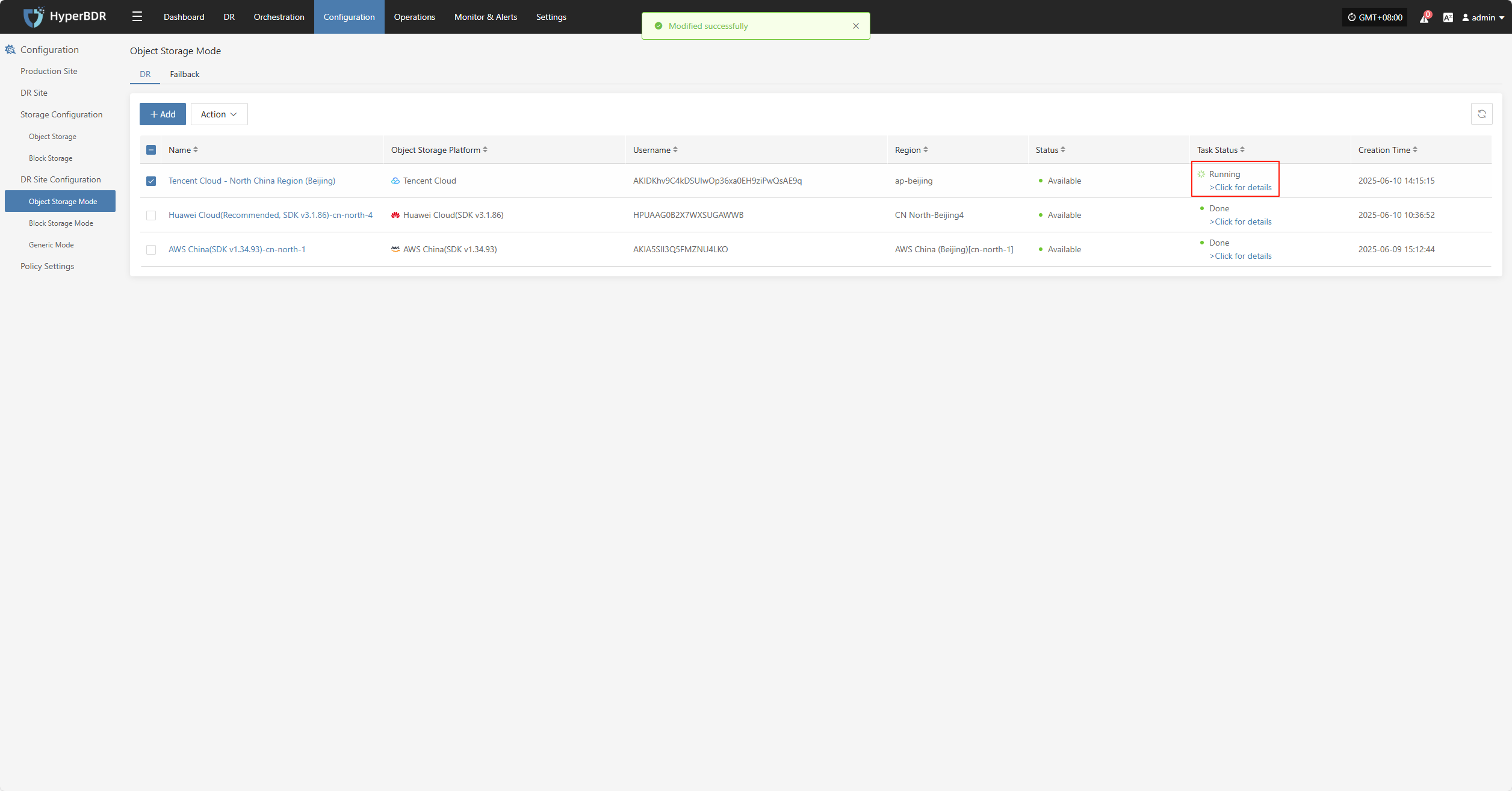
View Details
During the creation process, click "Click for details" to view detailed logs, which helps you quickly understand the execution status and troubleshoot issues.
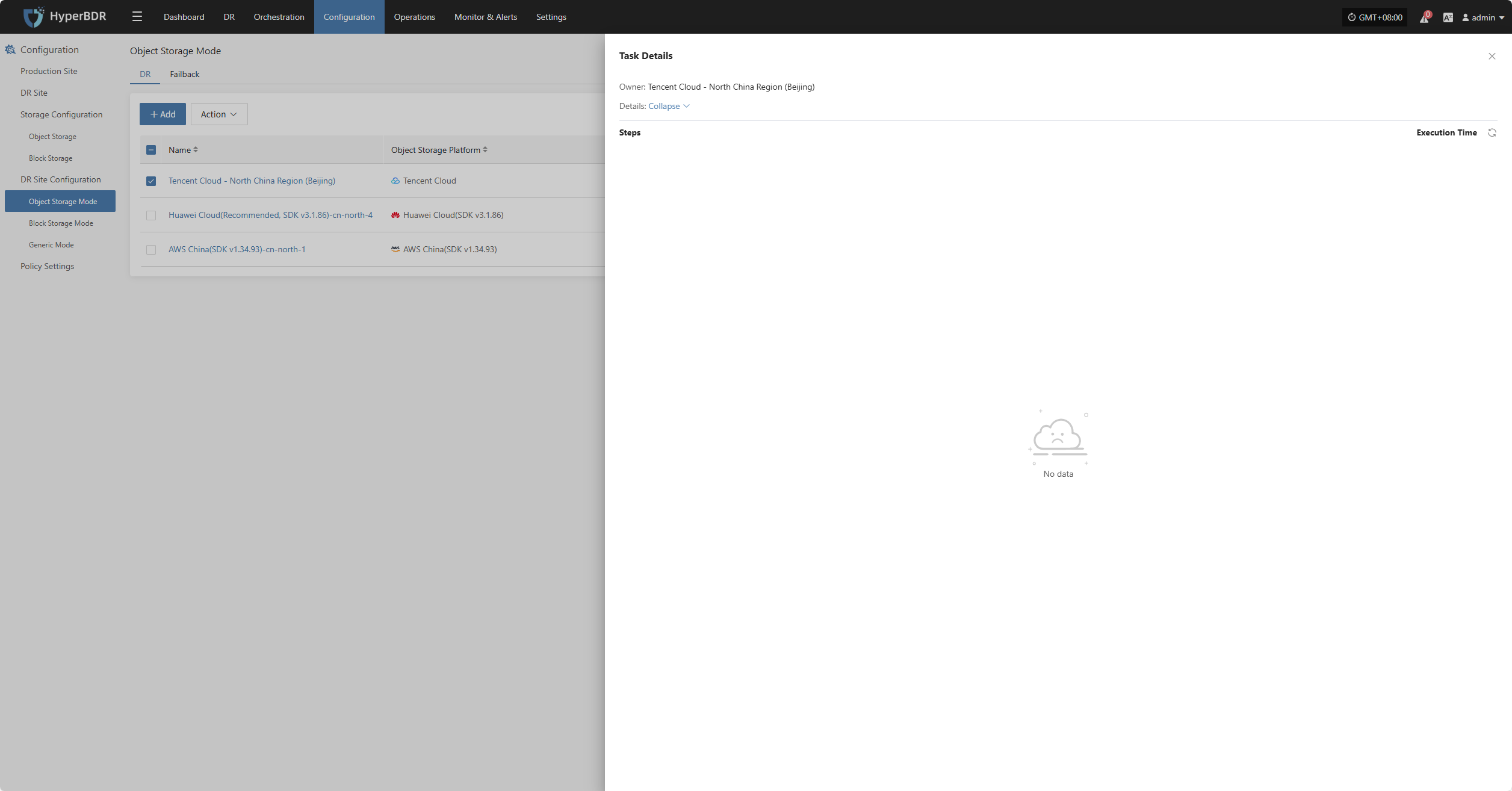
Action
Modify
Click "Modify" to edit authentication information, target configuration, and other settings.
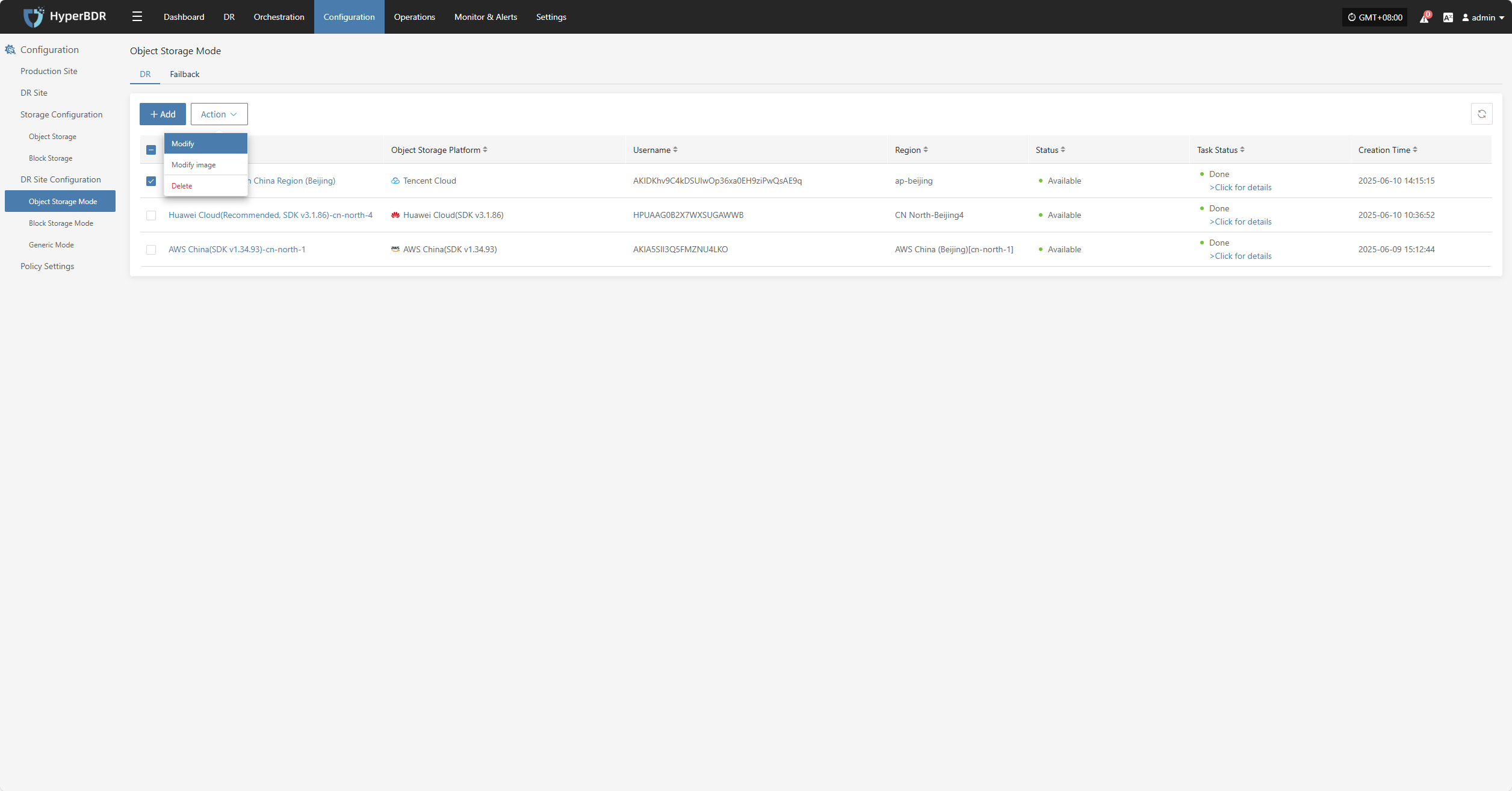
Modify Image
Click "Modify Image" to rebuild the transition host image.
Note: If selecting the "Auto Upload" option, clicking the "OK" button will first delete the previously automatically uploaded image and then automatically upload a new one.
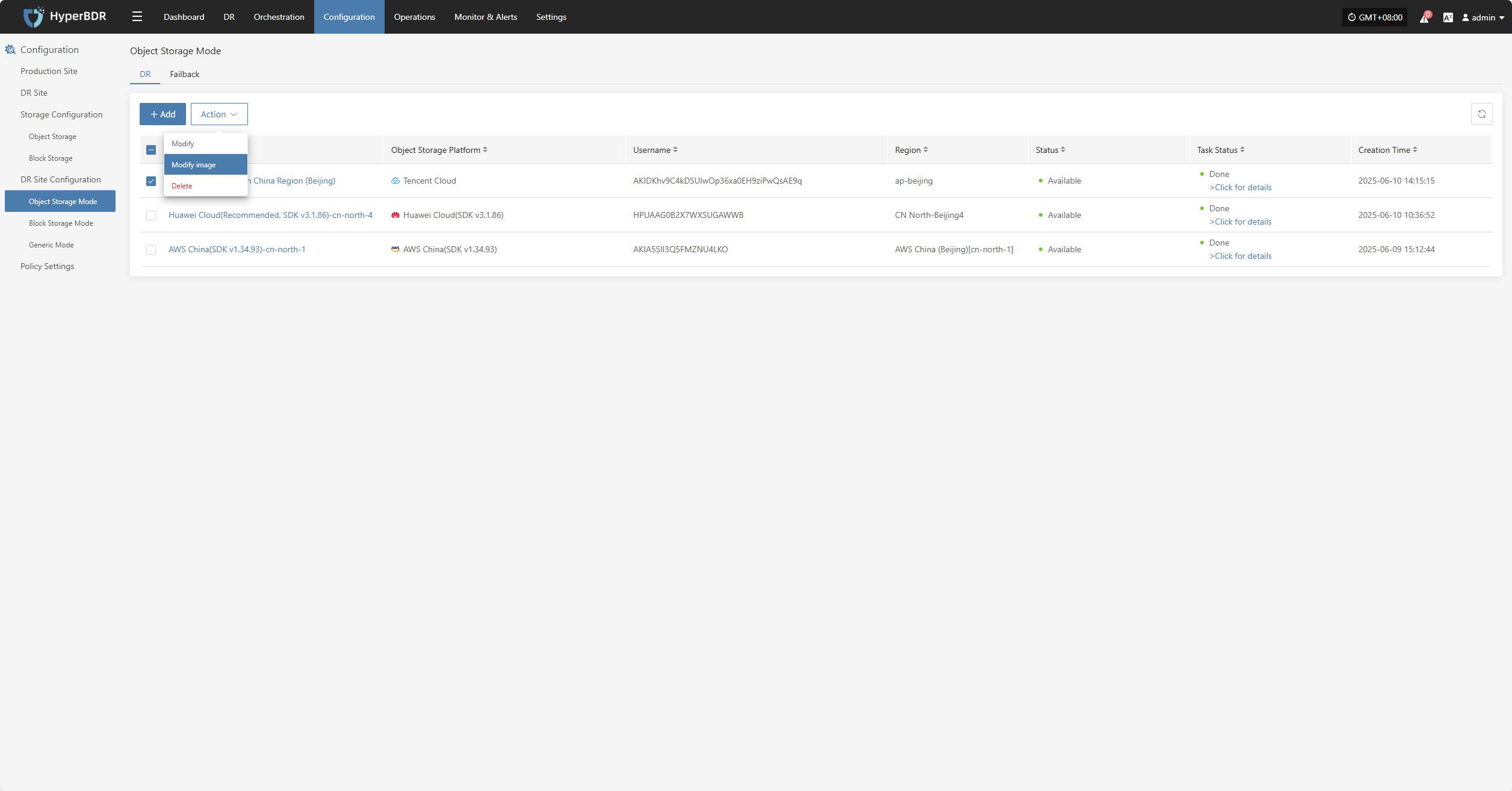
Delete