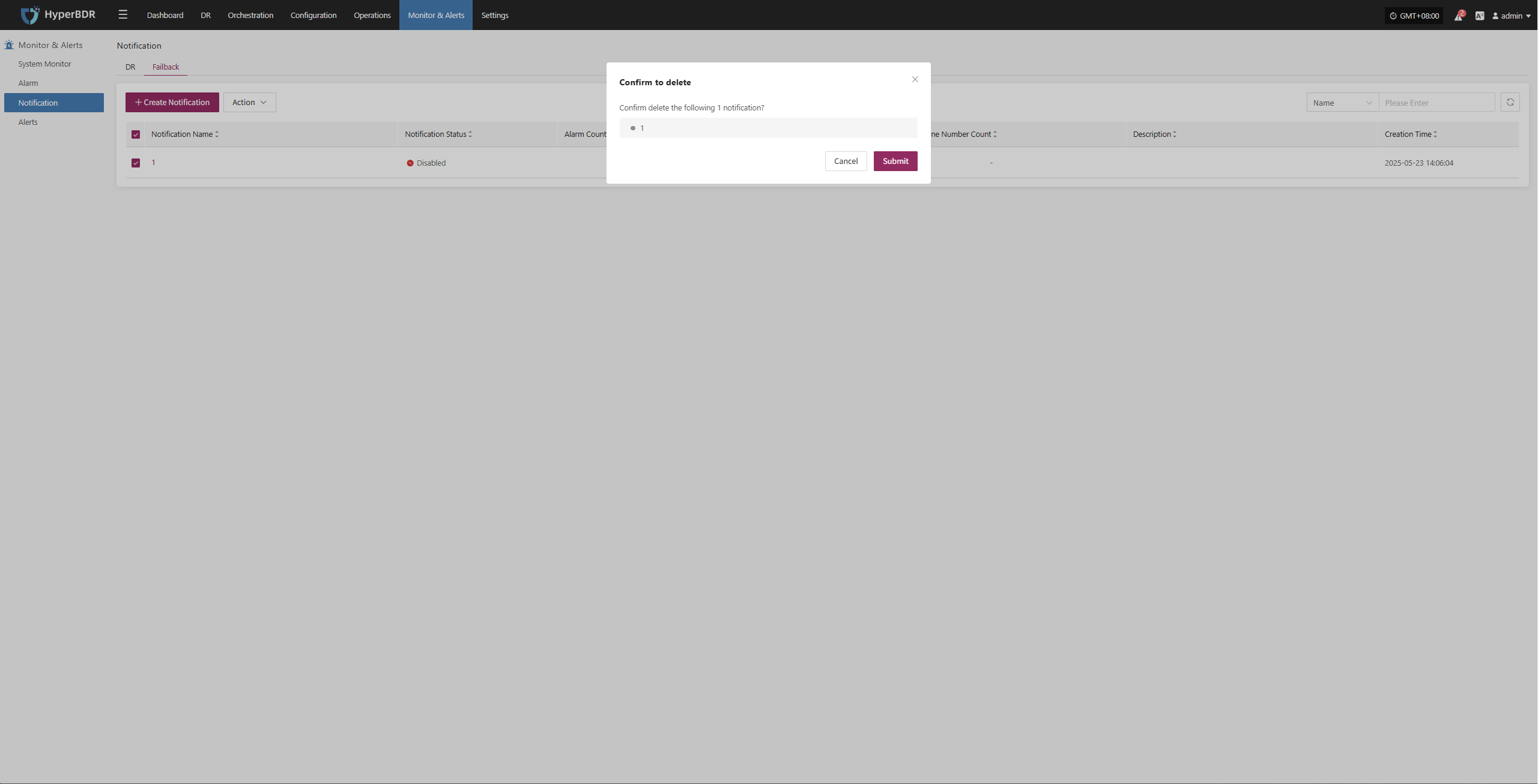Notification
Notification
When an alert occurs, the system will notify designated people or groups. Notification recipients can receive alerts by email, SMS, phone, or other methods to ensure timely awareness and response.
If no email or SMS service is configured for notification recipients, you cannot create notification users. Please go to [O&M Platform] -> [Notification Settings] to configure.
DR
Create Notification
Go to [Monitoring & Alerts], select [Notification Recipients] under [DR], then click [Create Notification Recipient].
Fill in the required information as prompted to complete the notification recipient setup, ensuring that relevant personnel can receive alerts in time.
| Field Name | Field Info | Description |
|---|---|---|
| Notification Name | test | Name of the notification object |
| Status | Enabled | Whether the notification is active |
| Alert | dame1 | Name of the alert rule |
| Sending Channel | dianzheng0410@163.com | Channel for sending notifications, e.g., email address |
| Notification Email | XXX@qq.com | Email(s) to receive notifications (multiple allowed) |
| Description | Additional notes or description |
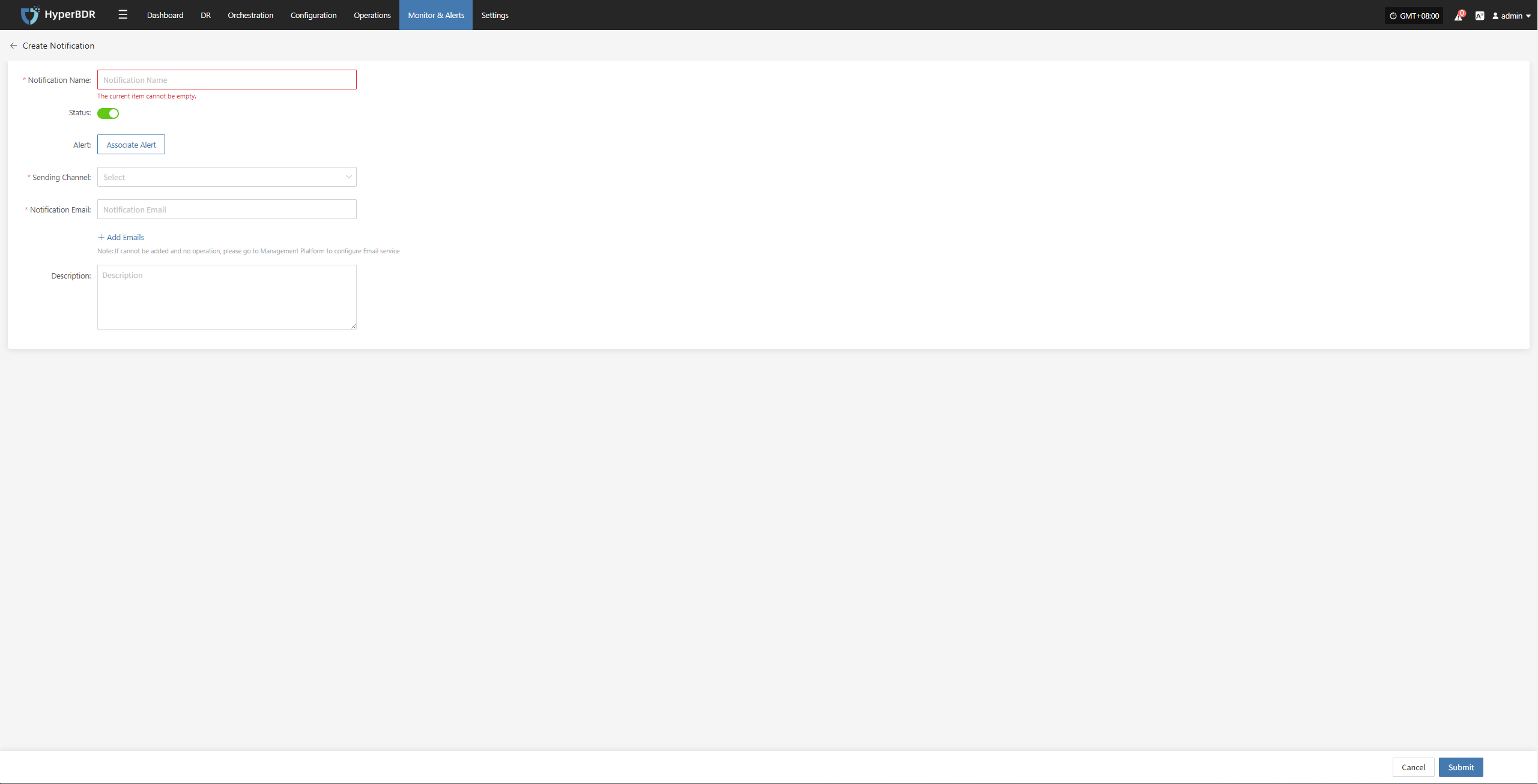
Action
After selecting a notification recipient, you can manage it by editing, enabling, disabling, or removing.
Edit
Click [Edit] to go to the edit page, where you can update the alert configuration.
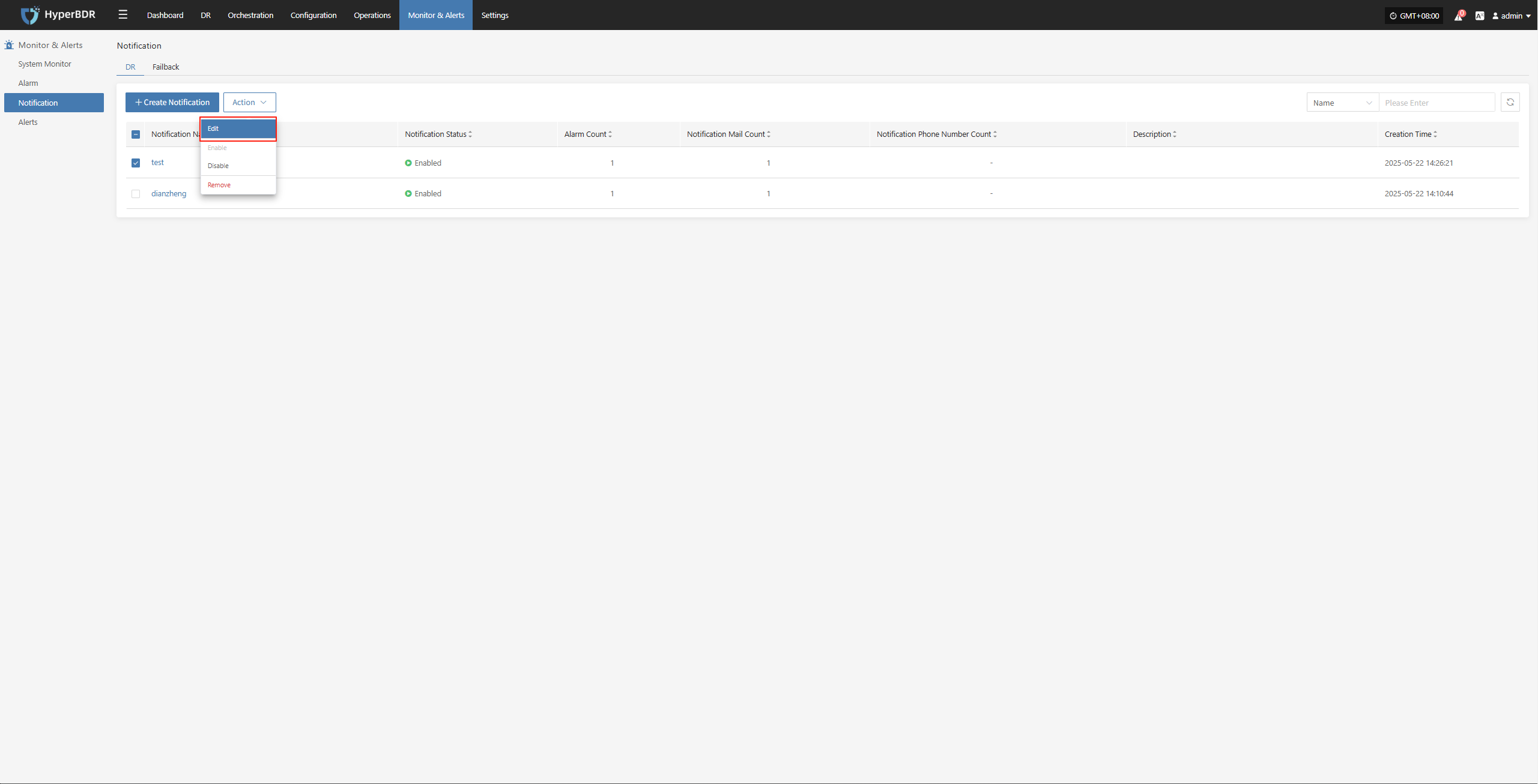
Enable
Enabled notification recipients cannot be edited. To change the configuration, please disable it first.

Disable
Disabled notification recipients cannot be edited. To change the configuration, please enable it first.
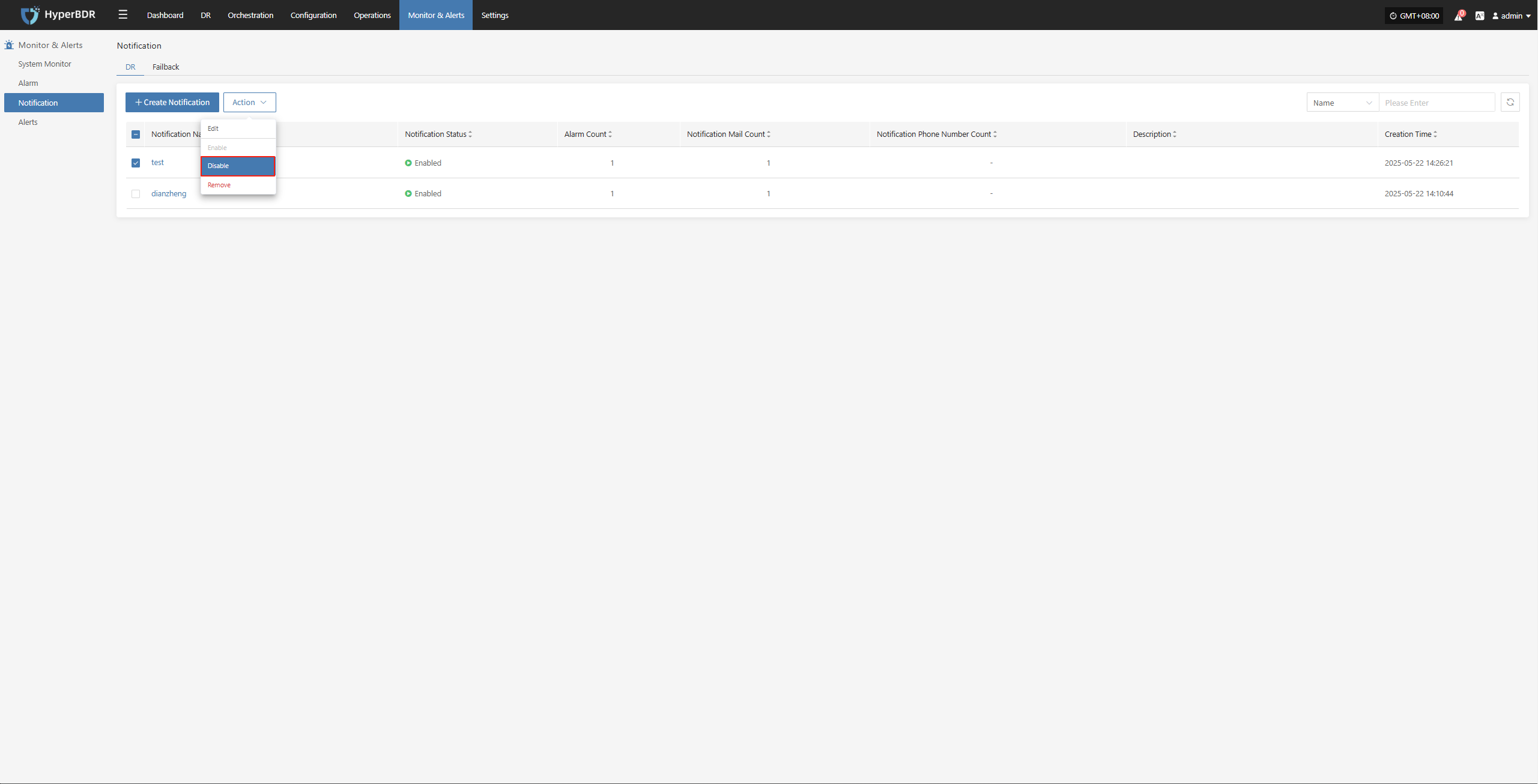
Remove
Click [Remove] to trigger a confirmation. After confirming, the system will delete the notification recipient and remove its association with related alerts.

Failback
Create Notification
Go to [Monitoring & Alerts], select [Notification Recipients] under [Failback], then click [Create Notification Recipient].
Fill in the required information as prompted to complete the notification recipient setup, ensuring that relevant personnel can receive alerts in time.
| Field Name | Field Info | Description |
|---|---|---|
| Notification Name | test | Name of the notification recipient |
| Status | Enabled | Whether the notification is active |
| Alert | dame1 | Click to link an existing alert rule |
| Sending Channel | dianzheng0410@163.com | Channel for sending notifications, e.g., email address |
| Notification Email | XXX@qq.com | Email(s) to receive notifications (multiple allowed) |
| Description | Additional notes or description |
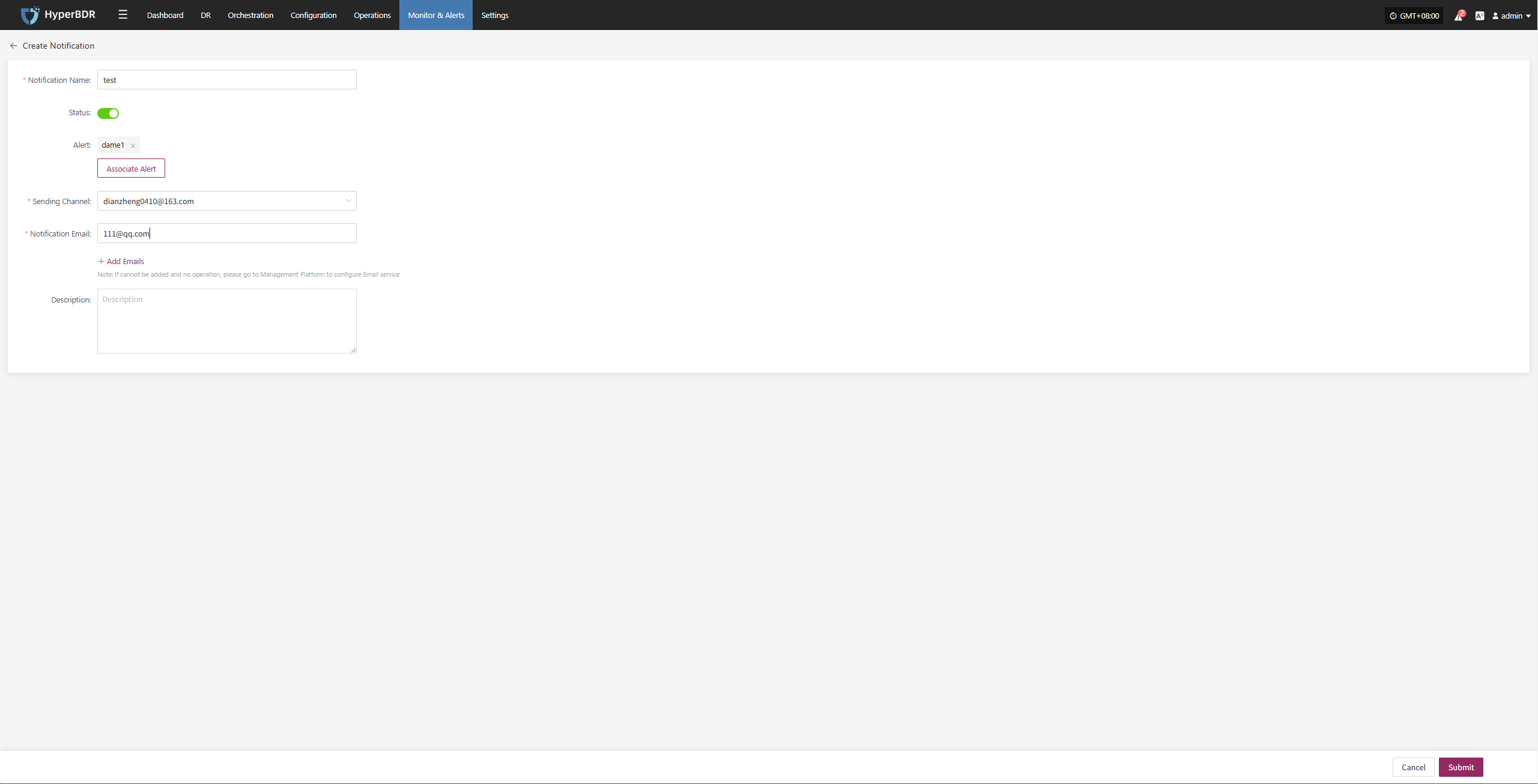
Action
After selecting a notification recipient, you can manage it by editing, enabling, disabling, or removing.
Edit
Click [Edit] to go to the edit page, where you can update the alert configuration.
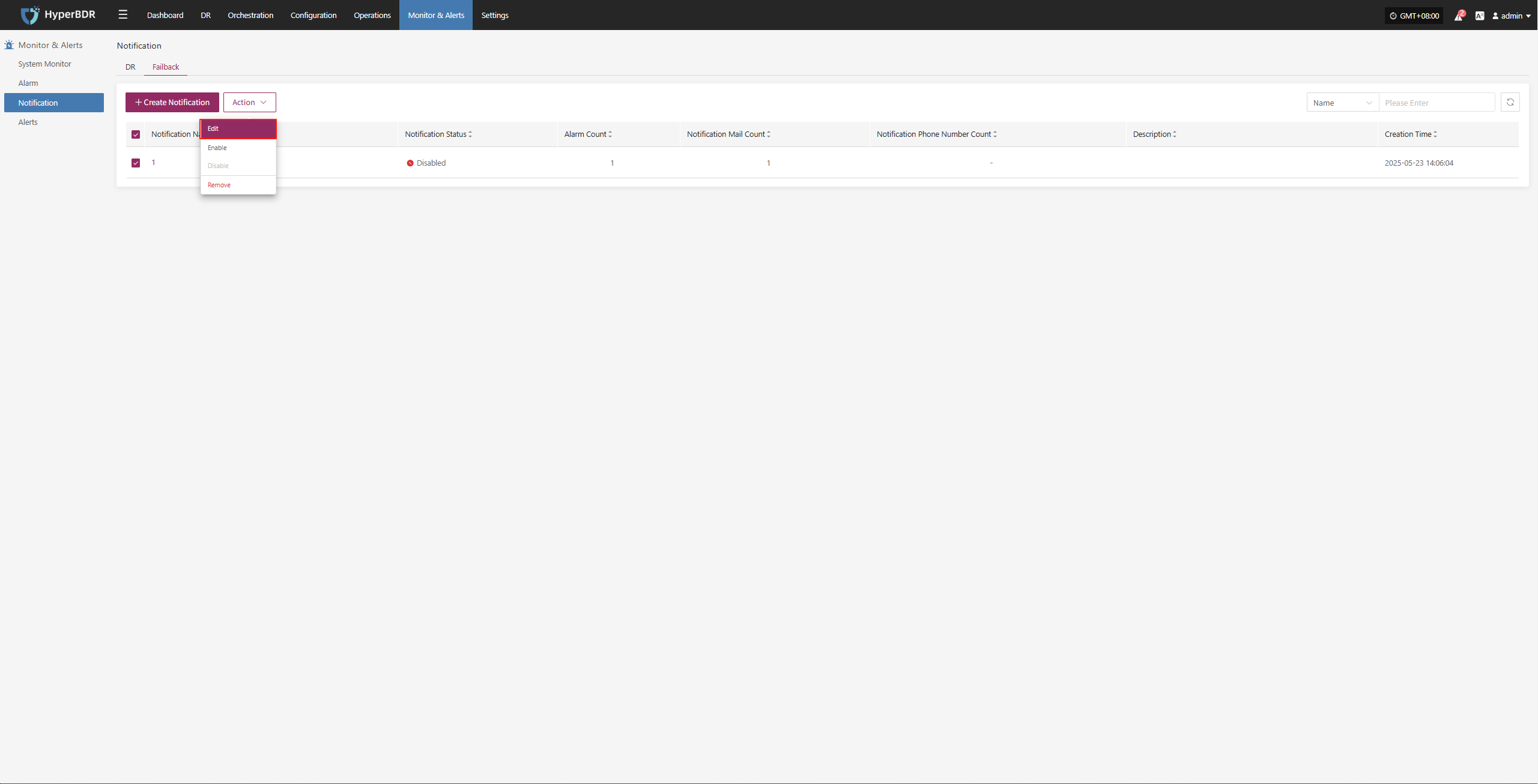
Enable
Enabled notification recipients cannot be edited. To change the configuration, please disable it first.

Disable
Disabled notification recipients cannot be edited. To change the configuration, please enable it first. When disabled, no notifications will be sent.

Remove
Click [Remove] to trigger a confirmation. After confirming, the system will delete the notification recipient and remove its association with related alerts.